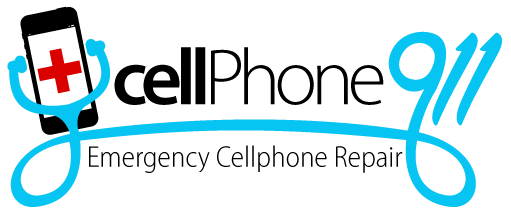What Does It Mean When an iPhone Screen Keeps Freezing?
There are very few smartphone-related problems worse than an iPhone that won’t respond to input. If the iPhone screen keeps freezing, there could be several problems, some of which are severe and some that are a quick fix.
Here’s what to try when the iPhone screen keeps freezing.
Restart the device
The first thing to try is restarting the iPhone. An iPhone restart effectively empties the current cache and resets some apps, which might have caused the freeze. If the freezing problem persists after a restart, you’ll need to troubleshoot it more.
Clean up the phone and memory
If the screen keeps freezing, another common cause is a lack of memory. While modern phones’ storage capacity can be vast, even a 64GB phone will bog down with excessive multimedia files. More importantly, the phone usually has a much more limited operating memory, which is far more likely to cause the phone to freeze.
There’s no proven way to clear up space in the iPhone storage. You’ll need to figure out what files to keep and what to remove from the phone. Cloud storage can alleviate some of these woes as it’s possible to transfer most of the files from your phone to an online cloud storage site until you need them.
To clear the working memory, you’ll need to delve more into the apps that are installed. The Settings menu is the place to begin this process, but it can be a laborious prospect. The App Store has some excellent storage and cache cleaning apps to check out that will save some time.
Restore backup or revert updates
If the iPhone has begun freezing after an app or iOS update has been installed, it’s possible something went wrong with the update process. Some apps might have released an update that is incompatible with the current software version, causing the phone to freeze.
Check out the apps that updated recently and their current versions or bug reports. Chances are a fix is on its way and is available in the App Store. Alternatively, revert the update to an earlier version. There most likely won’t be significant differences in how the app operates, but it might solve the freezing problem entirely.
Charge the phone
Some phones don’t respond well when the battery is nearly drained. If the battery is at less than 10% capacity, some models might take up to 20 minutes to power up the screen. If the screen isn’t responsive, plug the phone in and wait for the battery to charge.
When these fixes don’t help, don’t hesitate to contact a local phone repair service for expert advice and service to get your phone up and running as soon as possible.
Call us at 480-435-9330 if you need a highly-rated, expert cell phone repair company to repair your iPhone, Samsung, PS4, XBox, iPad or tablet.